Week 0 Studio: Control Flow
Git Repository: https://github.com/lis875/control-flow
Despite today being Thursday, we are going to do a lab today. Our first studio will be next week on Thursday.
The first thing you need to do today is to download a copy of the files you’ll need for the lab. These files are in the git repository listed above.
Most of the labs in the class build on the previous labs. On Monday, we learned how to download files from a git repository. Rather than repeat the instructions here (and every week going forward), I’m just reminding you that you can go to Lab 0 to find more instructions for downloading files from GitHub. Note that this weeks files are in a different repository on GitHub; that is, the link for this week above is different than the link for last week.
Once you get the repository, you should see these files:
- README.md
- hello.py
- mad-libs.py
- mad-libs-input.py
- avengers.py
- counter.py
- sunshine.py
- bottles.py
The goal of these labs is practice – we will be going through a series of challenges and exercises to try to practice usign the skills you learned during the reading and videos from this week. We will practice skills over and over during labs, so that when it comes time to use them (in a studio, for example), you remember them and have an idea how to use them.
As you finish a couple of exercises, ask the professor or a TA to come over and look at your solution.
Also, since today is a lab, remember that we doing pair programming today. Always work in pairs, with two people using one computer. Every 20 minutes or so I will announce that it is time to swap roles.
Print – our first program
The first program that almost everyone writes is called “Hello World”. The idea is to create a program that communicates with a user by giving them a simple piece of information – in this case, it says hello.
I’ve already written a simple version of this program, and its called “hello.py”. The first step is to run this program using python:
python hello.py
Now, we are going to practice modifying this program. Last week, we opened program files in a text editor, edited them, and then ran them on the command line. We are going to do that again this week; however, this week we are going to be making more careful edits that do more than we did last week.
Exercise 1: Say hello to someone
The first challenge is to have the program, when you run it, say hello to a specific person – the person who is navigator. To do this, you want to put the navigator’s name into the print statement.
So, if the navigator’s name is Andrea Jones, then the program should print out
Hello Andrea Jones
Exercise 2: Add more information
The second challenge is to have this program print out some additional information. To do this, you’ll need to add additional print statements. Each print statement prints out one line of output. You want the program to introduce yourself (the driver) to the navigator, so that when the navigator runs the program, they learn more about the driver. So, for example, the program could output something like
Hello Andrea Jones
I am Rick Wash
and I am a MS Information student
I enjoy helping people use technology,
I hope to become a user experience professional when I graduate.
To do this, go back to the readings and videos from this week to remind yourself about print statements and how to use them. Make sure that all of this information is not on one line, but instead appears on multiple different lines. Also remember that you can print a blank line using print("").
Variables – storing information for later use
Now that we’ve had a chance to practice printing out information, let’s use variables to change up what we are displaying. To do this, we need to put information into a variable, and then use the print commands to print out information that fills in blanks with the contents of a variable.
We will start with the file mad-libs.py. The first thing you should do is to run the program. What does it print out?
Exercise 3: Words
Now open up the file, and notice that at the top of the file, there are some variables. The name of each variable is a prompt, like “verb” or “action”. Ask the navigator to come up with new words by reading the prompts and filling in the words the navigator comes up with.
Run the program again, and notice what changed. Why did that happen?
Notice what running the program does – it stores specific words (in "" quotes) into variables like body_part and action. Then, when it prints out, instead of print out the word action, it prints out whatever is stored in the variable named action. This is how variables work – you store something in them, and then python will substitute whatever is stored in them as it runs.
Exercise 4: New Mad-libs
Pick a new movie quote. It can be from any movie you want, though if you like the Guardians of the Galaxy theme, here are some of the memorable quotes. Add a new print statement that prints out the quote. Then choose a word to replace, and create a variable to hold the word that replaces it. Try to get it so that you can change the value of the variable at the top of the file, and it will change what is printed out.
Getting input from users
So far, the programs that we have created just do one thing. Every time we run the program, it does the same thing. That’s not a bad thing – some of the most interesting programs do the same thing every time it is run (like calculate tomorrows weather, or figure out a prediction, or rendering a 3D movie). But the most interesting programs are interactive – they ask the user for input, and then change what they do based on what the user does.
Up to this point, the way you made the program do something different was to edit the program. That is, you were both being the programmer (who edits the program) and the user (who tells the program what to do). Starting now, we are going to separate those roles. You will write a program that asks the user – which may be you, or it may be other people – for input. Then the program will do interesting things with that user input.
What this means is that, starting now, we are going to be writing programs that are not just for ourselves, but that can also be used by other people for their own purposes. This is one of the most interesting and exciting parts of programming – that other people can take your program and do interesting things with it. It is also one of the most challenging aspects; it means you have to think about what other people’s goals are and reasons to use your program, and try to make it useful to them.
Today, we are going to begin with the simplest way to get user input – through the keyboard using input().
First, notice that there is a second mad-libs file, mad-libs-input.py. Run that program using python mad-libs-input.py. Ask the navigator for words based on the prompts, and enter them into the program as it runs. Then observe what comes out. That’s a simple interactive program that asks for input (words), and then changes what it says based on what the user inputs.
Next, run it again, and type in different things. What happens?
Exercise 5: Update the Mad-Lib
The original source of that mad-lib is the song “Down Under” by Men at Work. Its an old song from the 80’s. Since I’m old, I like that kind of music. You might too, or you might not, and that’s OK. For this challenge, change the mad-lib. Pick a different song that YOU like, and use that song to create the mad-lib. Feel free to edit this file; you don’t need to create a whole new program.
Your new mad-lib should ask the user for new types of words. They should be words that fit into the song you choose, not the types of words that I asked for. Take what the user enters, and have the program store them into variables. Then print out the lyrics to your song, replacing key words with words that the user input.
Notice how you store things. The code says variable = input(...). You pick a variable and put it on the left side of the equals. Then you put what you want to put into the variable on the right side. Previously, we put actual words in quotation marks – the quotation marks tell python that we mean those actual words. In this program, instead of putting quotation marks, we use the command input(...) to get input from the user. It prints out whatever we tell it to, and then waits for the user to type in something. Whatever the user types in, it stores into the variable we put on the left of the input.
(Question: What happens if you put the input(...) command, but don’t include variable = before it? Answer: It asks the user for input, but then the program immediately forgets what the user typed because it didn’t have anywhere to put it.)
Note: The code for your program – the file you edit in your text editor – should not have the actual words in it like it did in exercise 4. Instead, it should just contain instructions to ask the user for words. That’s what programming is – giving the computer instructions for what to do.
Not always doing the same thing
Next, we will work on basic conditionals – using an if statement to cause different things to happen in different situations.
To begin, let’s run the Avengers program:
python avengers.py
Now go through and read the source code to the Avengers program. Notice that when you run the program, not every line in the source code gets printed out; instead, it depends on what the user of the program types in. Pay particular attention to how things are indented. Indentation is really important in python. Indentation controls which lines are part of the if statement and which ones are not.
Exercise 6: Try different inputs
Run the avengers program multiple times. Give different answers to the prompts. Try out all three avengers as an answer to the first prompt. What happens?
Now look at the code. Why is that happening?
Also, as you tried things, did anything not work as you expected? Make a list of ‘bugs’ – problems with the program where it doesn’t work the way you expect it to.
Exercise 7: What Happens when Captain America tries?
Your next challenge is to modify the code. What happens when Captain America tries to pick up the hammer? Put some print statements in the right place to tell the story of what happens when Captain America tries to pick up the hammer.
Exercise 8: Lowercase
Right now, if you type in Thor’s name or Iron Man’s name, it works even if you don’t capitalize their names. But Captain America’s name has to be capitalized. Modify the code so that you can use lowercase to type in captain america’s name.
Exercise 9: Nicknames
What happens if you just type in “cap” instead of “captain america”? It doesn’t work right. Let’s fix that. Make it so that you can enter in nicknames like “cap” or “tony” and it’ll still work.
Exercise 10: Black Widow
Black Widow was also hanging out with the rest of her team. Let’s add her in to the story. Create a new branch where she tries to lift the hammer, and print out what happens when she tries.
Singing a song
Next, we are going to use loops to repeat sections of the code. Loops are very helpful, especially when combined with if statements.
Exercise 11: Count
As an example of how to do loops, look at the file counter.py in the git repository. Run the program to see what it does. Then open the file and look at the code. How does it work? Read the code and see if you can figure out how this program works. Then explain how this code works to your partner.
Exercise 12: Ain’t No Sunshine
Bill Withers is a great songwriter. One of his most famous songs is Ain’t no sunshine. However, he needs your help. Right now, if you run the program sunshine.py, it’ll print out his current lyrics to the song.
But the song is missing something.
In the middle of the song is the line “I know”. He sings the line slowly, longing for his lost love. But really, it would be much better if he just kept repeating that same line over and over, because when you feel that way, that feeling just doesn’t go away.
Modify the program so that it prints out that line 20 times before moving on.
You should use a for loop to do this.
Hint: It should look something like this:
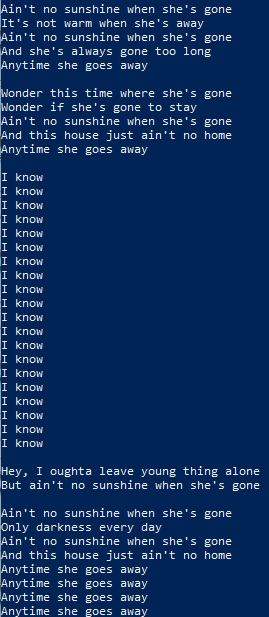
Challenges
If you finish all of the exercises and want to continue practicing these programming skills, then here are a couple of extra exercises you can try. You should do at least one of these challenges; think of them as a choose-your-own-adventure where you get to pick which exercise is most interesting to you:
Challenge 1: Two-part Mad-libs
Take the mad-libs program that you worked on, and create a second part of the mad-libs. So you input a bunch of words, nad it prints out part of a story / song / something. Then you get a chance to input more words, and it prints out the second half. You’ve already got a first half of the mad-libs program written. Add a second half to your mad-libs program.
Challenge 2: Avengers Mad-Libs
Turn the avengers story into mad-libs. Replace some of the words with variables, and then fill in the variables at the beginning of the program with funny words.
Challenge 3: Avengers bug-list
As part of challenge 6, you made a list of bugs. Try this again; run the program over and over and try out different inputs, and see what happens. Make a list of each input, what you expect to happen, and what actually happens. Any time what actually happens is different than what you expect, you’ve found a bug! The goal here is just to make a list of bugs in the program.
Challenge 4: Avengers bug-fixing
Don’t do this until finishing making the bug list. Go through your list of avengers bugs, and try to fix them. How do you get it to do the right thing in all of those situations?